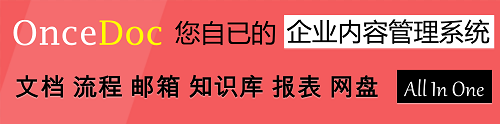- 本月热门
-
 如何成为一名前端开发工程师 by 姜赟
如何成为一名前端开发工程师 by 姜赟 -
 mongoDB入门简介-Java篇: Strongly Typed Languages and Flexible Schemas
mongoDB入门简介-Java篇: Strongly Typed Languages and Flexible Schemas -
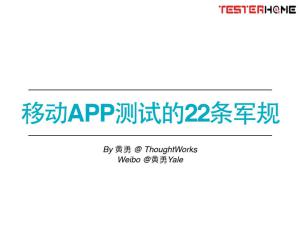 移动APP测试的22条军规 by 黄勇@ThoughtWorks
移动APP测试的22条军规 by 黄勇@ThoughtWorks -
 前端自动化测试实践 by 马逸清@七牛
前端自动化测试实践 by 马逸清@七牛 -
 酷狗前端内嵌页发展史 by 杜剑峰(浏览器版本兼容及性能问题解决办法)
酷狗前端内嵌页发展史 by 杜剑峰(浏览器版本兼容及性能问题解决办法) -
 游戏开发中的图形手势识别和音频处理 by 大城小胖
游戏开发中的图形手势识别和音频处理 by 大城小胖 -
 分布式存储的元数据设计 by 李道兵@七牛
分布式存储的元数据设计 by 李道兵@七牛 -
 Node Profiler 一款JavaScript的性能调优工具 by 朴灵
Node Profiler 一款JavaScript的性能调优工具 by 朴灵 -
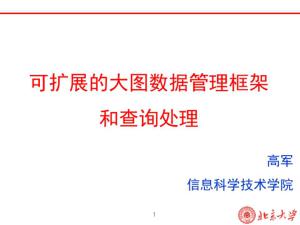 可扩展的大图数据管理框架和查询处理 by 高军@北京大学
可扩展的大图数据管理框架和查询处理 by 高军@北京大学 -
 An introduction to MongoDB by Rácz Gábor
An introduction to MongoDB by Rácz Gábor
第1页
1
CSC 551: Web ProgrammingSpring 2004
Basic HTML
hypertext
tags & elements
text formatting
lists, hyperlinks, images
tables, frames
cascading style sheets
inline, document, external
hypertext
tags & elements
text formatting
lists, hyperlinks, images
tables, frames
cascading style sheets
inline, document, external
第2页
2
Hypertext & HTML
HyperText Markup Language (HTML) is the language for specifying the static content of Web pages
hypertext refers to the fact that Web pages are more than just text
can contain multimedia, provide links for jumping within & without
markup refers to the fact that it works by augmenting text with special symbols (tags) that identify structure and content type
hypertext refers to the fact that Web pages are more than just text
can contain multimedia, provide links for jumping within & without
markup refers to the fact that it works by augmenting text with special symbols (tags) that identify structure and content type
HTML is an evolving standard (as new technology/tools are added)
HTML 1 (Berners-Lee, 1989): very basic, limited integration of multimedia
in 1993, Mosaic added many new features (e.g., integrated images)
HTML 2.0 (IETF, 1994): tried to standardize these & other features, but late
in 1994-96, Netscape & IE added many new, divergent features
HTML 3.2 (W3C, 1996): attempted to unify into a single standard
but didn't address newer technologies like Java applets & streaming video
HTML 4.0 (W3C, 1997): current standard
attempted to map out future directions for HTML, not just react to vendors
XHTML 1.0 (W3C, 2000): HTML 4.01 modified to conform to XML standards
HTML 1 (Berners-Lee, 1989): very basic, limited integration of multimedia
in 1993, Mosaic added many new features (e.g., integrated images)
HTML 2.0 (IETF, 1994): tried to standardize these & other features, but late
in 1994-96, Netscape & IE added many new, divergent features
HTML 3.2 (W3C, 1996): attempted to unify into a single standard
but didn't address newer technologies like Java applets & streaming video
HTML 4.0 (W3C, 1997): current standard
attempted to map out future directions for HTML, not just react to vendors
XHTML 1.0 (W3C, 2000): HTML 4.01 modified to conform to XML standards
第3页
3
Web development tools
many high-level tools exist for creating Web pages
e.g., Microsoft FrontPage, Netscape Composer, Adobe PageMill,
Macromedia DreamWeaver, HotDog, …
also, many applications have "save to HTML" options (e.g., Word)
for most users who want to develop basic, static Web pages, these are fine
assembly language vs. high-level language analogy
e.g., Microsoft FrontPage, Netscape Composer, Adobe PageMill,
Macromedia DreamWeaver, HotDog, …
also, many applications have "save to HTML" options (e.g., Word)
for most users who want to develop basic, static Web pages, these are fine
assembly language vs. high-level language analogy
may want low-level control
may care about size/readability of pages
may want to "steal" page components and integrate into existing pages
may want dynamic features such as scripts or applets
may care about size/readability of pages
may want to "steal" page components and integrate into existing pages
may want dynamic features such as scripts or applets
so, why are we learning low-level HTML using a basic text editor?
第4页
4
Tags vs. elements
HTML specifies a set of tags that identify structure and content type
tags are enclosed in < >
<img src="image.gif" /> specifies an image
most tags come in pairs, marking a beginning and ending
<title> and </title> enclose the title of a page
tags are enclosed in < >
<img src="image.gif" /> specifies an image
most tags come in pairs, marking a beginning and ending
<title> and </title> enclose the title of a page
an HTML element is an object enclosed by a pair of tags
<title>My Home Page</title> is a TITLE element
<b>This text appears bold.</b> is a BOLD element
<p>Part of this text is <b>bold</b>.</p>
is a PARAGRAPH element that contains a BOLD element
<title>My Home Page</title> is a TITLE element
<b>This text appears bold.</b> is a BOLD element
<p>Part of this text is <b>bold</b>.</p>
is a PARAGRAPH element that contains a BOLD element
HTML document is a collection of elements (text/media with context)
第5页
5
Structural elements
an HTML document has two main structural elements
HEAD contains setup information for the browser & the Web page
e.g., the title for the browser window, style definitions, JavaScript code, …
BODY contains the actual content to be displayed in the Web page
HEAD contains setup information for the browser & the Web page
e.g., the title for the browser window, style definitions, JavaScript code, …
BODY contains the actual content to be displayed in the Web page
<html>
<!-- Dave Reed page01.html 1/16/04 -->
<!-- Demo web page -->
<head>
<title>Title for Page</title>
</head>
<body>
Text that appears in the page
</body>
</html>
<!-- Dave Reed page01.html 1/16/04 -->
<!-- Demo web page -->
<head>
<title>Title for Page</title>
</head>
<body>
Text that appears in the page
</body>
</html>
HTML documents begin and end with <html> and </html> tags
Comments appear between <!-- and -->
HEAD section enclosed between <head> and </head>
BODY section enclosed between <body> and </body>
Comments appear between <!-- and -->
HEAD section enclosed between <head> and </head>
BODY section enclosed between <body> and </body>
view page in browser
第6页
6
Text layout
for the most part, layout of the text must be left to the browser
every sequence of whitespace is interpreted as a single space
browser automatically wraps the text to fit the window size
can override some text layout
can cause a line break using the <br/> tag (no closing tag)
can specify a new paragraph (starts on a new line, preceded by a blank line) using <p>…</p>
can force a space character using the symbol for a non-breaking space:
every sequence of whitespace is interpreted as a single space
browser automatically wraps the text to fit the window size
can override some text layout
can cause a line break using the <br/> tag (no closing tag)
can specify a new paragraph (starts on a new line, preceded by a blank line) using <p>…</p>
can force a space character using the symbol for a non-breaking space:
<html>
<!-- Dave Reed page02.html 1/16/04 -->
<!-- Demo web page -->
<head>
<title>Text Layout</title>
</head>
<body>
<p>
This is a paragraph of text<br/>
made up of two lines.
</p>
<p>
This is another paragraph with a
GAP between
some of the words.
</p>
<p>
This paragraph is<br/>
indented on the first line<br/>
but not on subsequent lines.
</p>
</body>
</html>
<!-- Dave Reed page02.html 1/16/04 -->
<!-- Demo web page -->
<head>
<title>Text Layout</title>
</head>
<body>
<p>
This is a paragraph of text<br/>
made up of two lines.
</p>
<p>
This is another paragraph with a
GAP between
some of the words.
</p>
<p>
This paragraph is<br/>
indented on the first line<br/>
but not on subsequent lines.
</p>
</body>
</html>
view page in browser
第7页
7
Separating blocks of text
can specify headings for paragraphs or blocks of text
<h1>…</h1> tags produce a large, bold heading
<h2>…</h2> tags produce a slightly smaller heading
. . .
<h6>…</h6> tags produce a tiny heading
can insert a horizontal rule to divide sections
<hr/> draws line across window
<hr width="50%" /> sets width
<hr size=10 /> sets thickness
<h1>…</h1> tags produce a large, bold heading
<h2>…</h2> tags produce a slightly smaller heading
. . .
<h6>…</h6> tags produce a tiny heading
can insert a horizontal rule to divide sections
<hr/> draws line across window
<hr width="50%" /> sets width
<hr size=10 /> sets thickness
<html>
<!-- Dave Reed page03.html 1/16/04 -->
<!-- Demo web page -->
<head>
<title>Blocks of Text</title>
</head>
<body>
<h1>Major heading 1</h1>
<p>
Here is some text.
</p>
<h2>Subheading</h2>
<p>
Here is some subtext.
</p>
<hr/>
<h1>Major heading 2</h1>
<p>
Here is some more text.
</p>
</body>
</html>
<!-- Dave Reed page03.html 1/16/04 -->
<!-- Demo web page -->
<head>
<title>Blocks of Text</title>
</head>
<body>
<h1>Major heading 1</h1>
<p>
Here is some text.
</p>
<h2>Subheading</h2>
<p>
Here is some subtext.
</p>
<hr/>
<h1>Major heading 2</h1>
<p>
Here is some more text.
</p>
</body>
</html>
view page in browser
第8页
8
Aligning text
can specify how elements should be aligned (default is left-justified)
utilize STYLE attribute of tag
to justify more than one element as a group, use DIV tags
ell elements enclosed in DIV are formatted similarly
utilize STYLE attribute of tag
to justify more than one element as a group, use DIV tags
ell elements enclosed in DIV are formatted similarly
<html>
<!-- Dave Reed page04.html 1/16/04 -->
<!-- Demo web page -->
<head>
<title>Text Alignment</title>
</head>
<body>
<h1 style="text-align:center">Centered Heading</h1>
<p>
Here is some left-justified text
(which is the default in HTML).
</p>
<p style="text-align:center">
Here is some centered text.
</p>
<div style="text-align:right">
<h2>Right-justified Heading</h2>
<p>Here is some right-justified text.</p>
</div>
</body>
</html>
<!-- Dave Reed page04.html 1/16/04 -->
<!-- Demo web page -->
<head>
<title>Text Alignment</title>
</head>
<body>
<h1 style="text-align:center">Centered Heading</h1>
<p>
Here is some left-justified text
(which is the default in HTML).
</p>
<p style="text-align:center">
Here is some centered text.
</p>
<div style="text-align:right">
<h2>Right-justified Heading</h2>
<p>Here is some right-justified text.</p>
</div>
</body>
</html>
view page in browser
第9页
9
Example Web page
consider the CSC 551 Home Page
page title and section information is centered
paragraphs/sections for different topics
(course description, required work, collaboration policy, schedule)
headings to identify each section
breaks and spaces used to align text, improve layout
page title and section information is centered
paragraphs/sections for different topics
(course description, required work, collaboration policy, schedule)
headings to identify each section
breaks and spaces used to align text, improve layout
第10页
10
Text styles
can specify styles for fonts
<b>… </b> specify bold
<i>… </i> specify italics
<tt>… </tt> specify typewriter-like (fixed-width) font
<big>… </big> increase the size of the font
<small>… </small> decrease the size of the font
<sub>… </sub> specify a subscript
<sup>… </sup> a superscript
<p style="color:red">…</p> for paragraphs
<span style="color:blue">
…</span> for inline text
Note: if elements are nested, the order of opening/closing is important! (LIFO)
<b>… </b> specify bold
<i>… </i> specify italics
<tt>… </tt> specify typewriter-like (fixed-width) font
<big>… </big> increase the size of the font
<small>… </small> decrease the size of the font
<sub>… </sub> specify a subscript
<sup>… </sup> a superscript
<p style="color:red">…</p> for paragraphs
<span style="color:blue">
…</span> for inline text
Note: if elements are nested, the order of opening/closing is important! (LIFO)
<html>
<!-- Dave Reed page05.html 1/16/04 -->
<!-- Demo web page -->
<head>
<title>Text Styles</title>
</head>
<body>
<p>
Text can be emphasized using
<b>bold</b>, <i>italics</i>, or even
<big>resizing</big>. <br/>
The typewriter font is good for
displaying code:
<tt>sum = sum + i;</tt> <br />
And remember: <span style="color:red">
<small>2<sup>10</sup></small> =
1024</span>
</p>
</body>
</html>
<!-- Dave Reed page05.html 1/16/04 -->
<!-- Demo web page -->
<head>
<title>Text Styles</title>
</head>
<body>
<p>
Text can be emphasized using
<b>bold</b>, <i>italics</i>, or even
<big>resizing</big>. <br/>
The typewriter font is good for
displaying code:
<tt>sum = sum + i;</tt> <br />
And remember: <span style="color:red">
<small>2<sup>10</sup></small> =
1024</span>
</p>
</body>
</html>
view page in browser
第11页
11
More text grouping
<pre>…</pre> specify text that is to be displayed as is (line breaks and spacing are preserved)
useful for code or whenever you want text to fit a specific layout
<blockquote>…</blockquote> specify text that is to be indented on both margins
useful for quotations or for indenting text in subsections
<html>
<!-- Dave Reed page06.html 1/16/04 -->
<head>
<title>More Text Grouping</title>
</head>
<body>
<p>
<tt><pre>
for (i = 0; i < 10; i++) {
sum = sum + i;
}
</pre></tt>
</p>
<p>
Eagleson's Law states that:
<blockquote>
Any code of your own that you haven't
looked at for six or more months
might as well have been written by
someone else.
</blockquote>
</p>
</body>
</html>
<!-- Dave Reed page06.html 1/16/04 -->
<head>
<title>More Text Grouping</title>
</head>
<body>
<p>
<tt><pre>
for (i = 0; i < 10; i++) {
sum = sum + i;
}
</pre></tt>
</p>
<p>
Eagleson's Law states that:
<blockquote>
Any code of your own that you haven't
looked at for six or more months
might as well have been written by
someone else.
</blockquote>
</p>
</body>
</html>
view page in browser
第12页
12
Lists
there are 3 different types of list elements
<ol>…</ol> specifies an ordered list (using numbers or letters to label each list item)
<li> identifies each list item
can set type of ordering, start index
<ul>…</ul> specifies unordered list (using a bullet for each)
<li> identifies each list item
<dl>…</dl> specifies a definition list
<dt> identifies each term
<dd> identifies its definition
<html>
<!-- Dave Reed page07.html 1/16/04 -->
<head>
<title>Simple Lists</title>
</head>
<body>
<p>
<ol>
<li>First thing.
<li>Second thing.
<li>Third thing.
</ol>
</p>
<p>
<dl>
<dt>HTML
<dd>HyperText Markup Language
<dt>HTTP
<dd>HyperText Transfer Protocol
</dl>
</p>
</body>
</html>
<!-- Dave Reed page07.html 1/16/04 -->
<head>
<title>Simple Lists</title>
</head>
<body>
<p>
<ol>
<li>First thing.
<li>Second thing.
<li>Third thing.
</ol>
</p>
<p>
<dl>
<dt>HTML
<dd>HyperText Markup Language
<dt>HTTP
<dd>HyperText Transfer Protocol
</dl>
</p>
</body>
</html>
view page in browser
第13页
13
Hyperlinks
perhaps the most important HTML element is the hyperlink, or ANCHOR
<a href="URL">…</a>
where URL is the Web address of the page to be displayed when the user clicks on the link
if the page is accessed over the Web, must start with http://
if not there, the browser will assume it is the name of a local file
<a href="URL" target="_blank">…</a>
causes the page to be loaded in a new window
<a href="URL">…</a>
where URL is the Web address of the page to be displayed when the user clicks on the link
if the page is accessed over the Web, must start with http://
if not there, the browser will assume it is the name of a local file
<a href="URL" target="_blank">…</a>
causes the page to be loaded in a new window
<html>
<!-- Dave Reed page08.html 1/16/04 -->
<head>
<title>Hyperlinks</title>
</head>
<body>
<p>
<a href="http://www.creighton.edu">
Creighton University</a>
<br>
<a href="page07.html" target="_blank">
Open page07 in a new window</a>
</p>
</body>
</html>
<!-- Dave Reed page08.html 1/16/04 -->
<head>
<title>Hyperlinks</title>
</head>
<body>
<p>
<a href="http://www.creighton.edu">
Creighton University</a>
<br>
<a href="page07.html" target="_blank">
Open page07 in a new window</a>
</p>
</body>
</html>
view page in browser
第14页
14
Hyperlinks (cont.)
for long documents, you can even have links to other locations in that document
<a name="ident">…</a>
where ident is a variable for identifying this location
<a href="#ident">…</a>
will then jump to that location within the file
<a href="URL#ident">…</a>
can jump into the middle of another file just as easily
<a name="ident">…</a>
where ident is a variable for identifying this location
<a href="#ident">…</a>
will then jump to that location within the file
<a href="URL#ident">…</a>
can jump into the middle of another file just as easily
<html>
<!-- Dave Reed page09.html 1/16/04 -->
<head>
<title>Internal Links in a Page</title>
</head>
<body>
<p align="center">
[ <a href="#HTML">HTML</a> |
<a href="#HTTP">HTTP</a> |
<a href="#IP">IP</a> |
<a href="#TCP">TCP</a> ]
</p>
<p>
Computer acronyms:
<dl>
<a name="HTML"></a><dt>HTML
<dd>HyperText Markup Language
<a name="HTTP"></a><dt>HTTP
<dd>HyperText Transfer Protocol
<a name="IP"></a><dt>IP
<dd>Internet Protocol
<a name="TCP"></a><dt>TCP
<dd>Transfer Control Protocol
</p>
</body>
</html>
<!-- Dave Reed page09.html 1/16/04 -->
<head>
<title>Internal Links in a Page</title>
</head>
<body>
<p align="center">
[ <a href="#HTML">HTML</a> |
<a href="#HTTP">HTTP</a> |
<a href="#IP">IP</a> |
<a href="#TCP">TCP</a> ]
</p>
<p>
Computer acronyms:
<dl>
<a name="HTML"></a><dt>HTML
<dd>HyperText Markup Language
<a name="HTTP"></a><dt>HTTP
<dd>HyperText Transfer Protocol
<a name="IP"></a><dt>IP
<dd>Internet Protocol
<a name="TCP"></a><dt>TCP
<dd>Transfer Control Protocol
</p>
</body>
</html>
view page in browser
第15页
15
Images
can include images using IMG
by default, browsers can display GIF and JPEG files
other image formats may require plug-in applications for display
<img src="filename" alt="alternate text" />
again, if file is to be accessed over the Web, must start with http:// (if not, will assume local file)
by default, browsers can display GIF and JPEG files
other image formats may require plug-in applications for display
<img src="filename" alt="alternate text" />
again, if file is to be accessed over the Web, must start with http:// (if not, will assume local file)
<html>
<!-- Dave Reed page10.html 1/16/04 -->
<head>
<title>Images</title>
</head>
<body>
<div style="text-align:center">
<img src="http://www.creighton.edu/~davereed/Images/reed.gif"
alt="Dave Reed" />
<p>Dave Reed</p>
</div>
</body>
</html>
<!-- Dave Reed page10.html 1/16/04 -->
<head>
<title>Images</title>
</head>
<body>
<div style="text-align:center">
<img src="http://www.creighton.edu/~davereed/Images/reed.gif"
alt="Dave Reed" />
<p>Dave Reed</p>
</div>
</body>
</html>
view page in browser
第16页
16
Example Web page revisited
consider the CSC 551 Home Page again
bold, italics, and font size changes are used throughout to embellish text
does not have colored fonts (use sparingly!)
uses an unordered list to present the course goals
has links to University page, department page, instructor page
links to lecture notes bring up a new window
bold, italics, and font size changes are used throughout to embellish text
does not have colored fonts (use sparingly!)
uses an unordered list to present the course goals
has links to University page, department page, instructor page
links to lecture notes bring up a new window
第17页
17
Tables
tables are common tools for arranging complex layout on a Web page
a table divides contents into rows and columns
by default, column entries are left-justified, so provide for alignment
a table divides contents into rows and columns
by default, column entries are left-justified, so provide for alignment
<html>
<!-- Dave Reed page11.html 1/16/04 -->
<head>
<title>Tables</title>
</head>
<body>
<table>
<tr>
<td>foo</td> <td>bar</td>
</tr>
<tr>
<td>bizbaz</td> <td>booboo</td>
</tr>
</table>
</body>
</html>
<!-- Dave Reed page11.html 1/16/04 -->
<head>
<title>Tables</title>
</head>
<body>
<table>
<tr>
<td>foo</td> <td>bar</td>
</tr>
<tr>
<td>bizbaz</td> <td>booboo</td>
</tr>
</table>
</body>
</html>
<table>…</table> specify a table element
<tr>…</tr> specify a row in the table
<td>…</td> specify table data (i.e., each column entry in the table)
<tr>…</tr> specify a row in the table
<td>…</td> specify table data (i.e., each column entry in the table)
view page in browser
第18页
18
Layout in a table
can have a border on tables using the BORDER attribute
<table border=1>
increasing the number makes the border thicker
can control the horizontal & vertical layout within cells
<td align="center">
<td align="right">
<td valign="top">
<td valign="bottom">
can apply layout to an entire row
<tr align="center">
<tr valign="top">
<table border=1>
increasing the number makes the border thicker
can control the horizontal & vertical layout within cells
<td align="center">
<td align="right">
<td valign="top">
<td valign="bottom">
can apply layout to an entire row
<tr align="center">
<tr valign="top">
<html>
<!-- Dave Reed page12.html 1/16/04 -->
<head>
<title>Table Layout</title>
</head>
<body>
<table border=1>
<tr align="center">
<td>foo<br>foo</td>
<td valign="top">bar</td>
</tr>
<tr>
<td>bizbaz</td>
<td>booboo</td>
</tr>
</table>
</body>
</html>
<!-- Dave Reed page12.html 1/16/04 -->
<head>
<title>Table Layout</title>
</head>
<body>
<table border=1>
<tr align="center">
<td>foo<br>foo</td>
<td valign="top">bar</td>
</tr>
<tr>
<td>bizbaz</td>
<td>booboo</td>
</tr>
</table>
</body>
</html>
view page in browser
第19页
19
Table width
by default, the table is sized to fit the data
can override & specify the width of a table relative to the page
<table width="60%">
useful for page footer –
set table width to 100%
1st column: left-justified
2nd column: right-justified
can override & specify the width of a table relative to the page
<table width="60%">
useful for page footer –
set table width to 100%
1st column: left-justified
2nd column: right-justified
<html>
<!-- Dave Reed page13.html 1/16/04 -->
<head>
<title>Table Width</title>
</head>
<body>
<table width="100%">
<tr>
<td>left-most
<td align="right">right-most</td>
</tr>
</table>
</body>
</html>
<!-- Dave Reed page13.html 1/16/04 -->
<head>
<title>Table Width</title>
</head>
<body>
<table width="100%">
<tr>
<td>left-most
<td align="right">right-most</td>
</tr>
</table>
</body>
</html>
view page in browser
第20页
20
Other table options
can control the space between cells & margins within cells
<table cellspacing=5>
<table cellpadding=5>
can add headings
<th> is similar to <td> but displays heading centered in bold
can have data that spans more than one column
<td colspan=2>
similarly, can span more than one row
<td rowspan=2>
<table cellspacing=5>
<table cellpadding=5>
can add headings
<th> is similar to <td> but displays heading centered in bold
can have data that spans more than one column
<td colspan=2>
similarly, can span more than one row
<td rowspan=2>
<html>
<!-- Dave Reed page14.html 1/16/04 -->
<head>
<title>Table Formatting</title>
</head>
<body>
<table border=1 cellspacing=4 cellpadding=8>
<tr>
<th>HEAD1</th> <th>HEAD2</th> <th>HEAD3</th>
</tr>
<tr>
<td>one</td> <td>two</td> <td>three</td>
</tr>
<tr>
<td rowspan=2 align="center"> four </td>
<td colspan=2 align="center"> five </td>
</tr>
<tr>
<td> six </td> <td> seven </td>
</tr>
</table>
</body>
</html>
<!-- Dave Reed page14.html 1/16/04 -->
<head>
<title>Table Formatting</title>
</head>
<body>
<table border=1 cellspacing=4 cellpadding=8>
<tr>
<th>HEAD1</th> <th>HEAD2</th> <th>HEAD3</th>
</tr>
<tr>
<td>one</td> <td>two</td> <td>three</td>
</tr>
<tr>
<td rowspan=2 align="center"> four </td>
<td colspan=2 align="center"> five </td>
</tr>
<tr>
<td> six </td> <td> seven </td>
</tr>
</table>
</body>
</html>
view page in browser
第21页
21
Example Web page revisited
consider the CSC 551 Home Page again
section names, times, and rooms are aligned (3-column table)
office hours are aligned, with "Office hours:" to the left (2-column table)
grading categories in a table with a border
class schedule in a big table
week number centered in first column
weekly topic displayed as a table within a table
spring break & final exam are multi-column
file name and date are displayed as footer
section names, times, and rooms are aligned (3-column table)
office hours are aligned, with "Office hours:" to the left (2-column table)
grading categories in a table with a border
class schedule in a big table
week number centered in first column
weekly topic displayed as a table within a table
spring break & final exam are multi-column
file name and date are displayed as footer
第22页
22
Frames
frames provide the ability to split the screen into independent pages
must define a FRAMESET that specifies the layout of the pages
actual pages to be displayed must be in separate files
must define a FRAMESET that specifies the layout of the pages
actual pages to be displayed must be in separate files
can divide vertically
<frameset cols="50%,50%">
or, horizontally
<frameset rows="30%,*,*">
* causes the browser to divide the remaining space evenly
by default, each frame scrollable
can drag the border to resize
can hide the border with frameset
attribute frameborder=0
<frameset cols="50%,50%">
or, horizontally
<frameset rows="30%,*,*">
* causes the browser to divide the remaining space evenly
by default, each frame scrollable
can drag the border to resize
can hide the border with frameset
attribute frameborder=0
<html>
<!-- Dave Reed page15.html 1/16/03 -->
<frameset cols="*,*">
<frame src="page01.html">
<frame src="page02.html">
</frameset>
</html>
<!-- Dave Reed page15.html 1/16/03 -->
<frameset cols="*,*">
<frame src="page01.html">
<frame src="page02.html">
</frameset>
</html>
view page in browser
第23页
23
Frame controversy
frames are probably the most controversial HTML feature
some people love them, some people hate them
2 reasonable uses for frames
as a navigational aid:
can divide the screen into a static menu frame and the main frame for navigating a site
e.g., www.creighton.edu/~davereed
as a means of separating program input from output:
can divide the screen into a static man input form frame and the main frame for displaying output
e.g., www.creighton.edu/~davereed/csc551/JavaScript/story.html
some people love them, some people hate them
2 reasonable uses for frames
as a navigational aid:
can divide the screen into a static menu frame and the main frame for navigating a site
e.g., www.creighton.edu/~davereed
as a means of separating program input from output:
can divide the screen into a static man input form frame and the main frame for displaying output
e.g., www.creighton.edu/~davereed/csc551/JavaScript/story.html
第24页
24
Menu frame
to create a menu, need to be able to direct links to the main frame
name the frames in the FRAMESET
specify the frame name as TARGET in the link
specify _top as target to return to top level of browser
name the frames in the FRAMESET
specify the frame name as TARGET in the link
specify _top as target to return to top level of browser
<html>
<!-- Dave Reed page16.html 1/16/04 -->
<head>
<title>Demo Browser</title>
</head>
<frameset cols="30%,*">
<frame src="menu16.html" name="menu">
<frame src="page01.html" name="main">
</frameset>
</html>
<!-- Dave Reed page16.html 1/16/04 -->
<head>
<title>Demo Browser</title>
</head>
<frameset cols="30%,*">
<frame src="menu16.html" name="menu">
<frame src="page01.html" name="main">
</frameset>
</html>
<html>
<!-- Dave Reed menu16.html 1/16/04 -->
<head>
<title>Menu of Demos</title>
</head>
<body>
Links to demo pages
<p>
<a href="page01.html"
target="main">Demo 1</a><br/>
<a href="page02.html"
target ="main">Demo 2</a><br/>
<a href="page03.html"
target ="main"> Demo 3</a><br/>
<a href="page04.html"
target ="main"> Demo 4</a><br/>
<a href="page05.html"
target ="main"> Demo 5</a><br/>
<a href="page06.html"
target ="main"> Demo 6</a><br/>
<a href="http://www.creighton.edu"
target="_top" >Creighton</a>
</p>
</body>
</html>
<!-- Dave Reed menu16.html 1/16/04 -->
<head>
<title>Menu of Demos</title>
</head>
<body>
Links to demo pages
<p>
<a href="page01.html"
target="main">Demo 1</a><br/>
<a href="page02.html"
target ="main">Demo 2</a><br/>
<a href="page03.html"
target ="main"> Demo 3</a><br/>
<a href="page04.html"
target ="main"> Demo 4</a><br/>
<a href="page05.html"
target ="main"> Demo 5</a><br/>
<a href="page06.html"
target ="main"> Demo 6</a><br/>
<a href="http://www.creighton.edu"
target="_top" >Creighton</a>
</p>
</body>
</html>
view page in browser
第25页
25
Content vs. presentation
most HTML tags define content type, independent of presentation
exceptions?
style sheets associate presentation formats with HTML elements
CSS1: developed in 1996 by W3C
CSS2: released in 1998, but not fully supported by browsers
HTML style sheets are known as Cascading Style Sheets, since can be defined at three different levels
inline style sheets apply to the content of a single HTML element
document style sheets apply to the whole BODY of a document
external style sheets can be linked and applied to numerous documents
lower-level style sheets can override higher-level style sheets
exceptions?
style sheets associate presentation formats with HTML elements
CSS1: developed in 1996 by W3C
CSS2: released in 1998, but not fully supported by browsers
HTML style sheets are known as Cascading Style Sheets, since can be defined at three different levels
inline style sheets apply to the content of a single HTML element
document style sheets apply to the whole BODY of a document
external style sheets can be linked and applied to numerous documents
lower-level style sheets can override higher-level style sheets
第26页
26
Inline style sheets
Using the style attribute, can specify presentation style for a single HTML element
within tag, list sequence of property:value pairs
font-family:Courier,monospace
font-style:italic
font-weight:bold
font-size:12pt font-size:large font-size:larger
color:red color:#000080
background-color:white
text-decoration:underline
text-decoration:none
text-align:left text-align:center
text-align:right text-align:justify
vertical-align:top vertical-align:middle
vertical-align:bottom
text-indent:5em text-indent:0.2in
within tag, list sequence of property:value pairs
font-family:Courier,monospace
font-style:italic
font-weight:bold
font-size:12pt font-size:large font-size:larger
color:red color:#000080
background-color:white
text-decoration:underline
text-decoration:none
text-align:left text-align:center
text-align:right text-align:justify
vertical-align:top vertical-align:middle
vertical-align:bottom
text-indent:5em text-indent:0.2in
<html>
<!-- Dave Reed page17.html 1/16/04 -->
<head>
<title>Inline Style Sheets</title>
</head>
<body>
<p style="font-family:Arial,sans-serif;
text-align:right">This is a
right-justified paragraph in a sans serif
font (preferably Arial), with some
<span style="color:green">green text</span>.
</p>
<p>And <a style="color:red;
text-decoration:none;
font-size:larger;"
href="page01.html">here</a>
is a formatted link.
</p>
</body>
</html>
<!-- Dave Reed page17.html 1/16/04 -->
<head>
<title>Inline Style Sheets</title>
</head>
<body>
<p style="font-family:Arial,sans-serif;
text-align:right">This is a
right-justified paragraph in a sans serif
font (preferably Arial), with some
<span style="color:green">green text</span>.
</p>
<p>And <a style="color:red;
text-decoration:none;
font-size:larger;"
href="page01.html">here</a>
is a formatted link.
</p>
</body>
</html>
view page in browser
第27页
27
Inline style sheets (cont.)
more style properties & values
margin-left:0.1in margin-right:5%
margin:3em
padding-top:0.1in padding-bottom:5%
padding:3em
border-width:thin border-width:thick
border-width:5
border-color:red
border-style:dashed border-style:dotted
border-style:double border-style:none
whitespace:pre
list-style-type:square
list-style-type:decimal
list-style-type:lower-alpha
list-style-type:upper-roman
margin-left:0.1in margin-right:5%
margin:3em
padding-top:0.1in padding-bottom:5%
padding:3em
border-width:thin border-width:thick
border-width:5
border-color:red
border-style:dashed border-style:dotted
border-style:double border-style:none
whitespace:pre
list-style-type:square
list-style-type:decimal
list-style-type:lower-alpha
list-style-type:upper-roman
<html><!-- Dave Reed page18.html 1/16/04 --><head> <title>Inline Style Sheets</title></head><body> <p>Here is an image <img src="reed.gif" alt="Dave Reed" style="margin-left:0.3in;
margin-right:0.3in; vertical-align:middle; border-style:double; border-color:yellow"> embedded in text. </p>
<ol style="list-style-type:upper-alpha"> <li> one thing <li> or another <ul style="list-style-type:square;
whitespace:pre"> <li> with this <li> or that </ul> </ol></body></html>
margin-right:0.3in; vertical-align:middle; border-style:double; border-color:yellow"> embedded in text. </p>
<ol style="list-style-type:upper-alpha"> <li> one thing <li> or another <ul style="list-style-type:square;
whitespace:pre"> <li> with this <li> or that </ul> </ol></body></html>
view page in browser
第28页
28
Inline style sheets (cont.)
style sheets can be applied to tables for interesting effects
<html>
<!-- Dave Reed page19.html 1/16/04 -->
<head>
<title> Inline Style Sheets </title>
</head>
<body>
<table style="font-family:Arial,sans-serif">
<caption style="color:red;
font-style:italic;
text-decoration:underline">
Student data. </caption>
<tr style="background-color:red">
<th> name </th> <th> age </th>
</tr>
<tr>
<td> Chris Smith </td> <td> 19 </td>
</tr>
<tr>
<td> Pat Jones </td> <td> 20 </td>
</tr>
<tr> <td> Doogie Howser </td> <td> 9 </td> </tr>
</table>
</body>
</html>
<!-- Dave Reed page19.html 1/16/04 -->
<head>
<title> Inline Style Sheets </title>
</head>
<body>
<table style="font-family:Arial,sans-serif">
<caption style="color:red;
font-style:italic;
text-decoration:underline">
Student data. </caption>
<tr style="background-color:red">
<th> name </th> <th> age </th>
</tr>
<tr>
<td> Chris Smith </td> <td> 19 </td>
</tr>
<tr>
<td> Pat Jones </td> <td> 20 </td>
</tr>
<tr> <td> Doogie Howser </td> <td> 9 </td> </tr>
</table>
</body>
</html>
view page in browser
第29页
29
Document style sheets
inline style sheets apply to individual elements in the page
can lead to inconsistencies as similar elements are formatted differently
e.g., might like for all H1 elements to be centered
inline definitions mix content & presentation
violates the general philosophy of HTML
can lead to inconsistencies as similar elements are formatted differently
e.g., might like for all H1 elements to be centered
inline definitions mix content & presentation
violates the general philosophy of HTML
alternatively, document style sheets allow for a clean separation of content and presentation
style definitions are placed in the HEAD of the page (within STYLE tags)
can apply to all elements, or a subclass of elements, throughout the page
style definitions are placed in the HEAD of the page (within STYLE tags)
can apply to all elements, or a subclass of elements, throughout the page
第30页
30
Document style sheets
document style sheets ensure that similar elements are formatted similarly
can even define subclasses of elements and specify formatting
p.indented defines subclass of paragraphs
inherits all defaults of <p>
adds new features
to specify this newly defined class, place class="ID" attribute in tag
note how "clean" the BODY is
can even define subclasses of elements and specify formatting
p.indented defines subclass of paragraphs
inherits all defaults of <p>
adds new features
to specify this newly defined class, place class="ID" attribute in tag
note how "clean" the BODY is
<html>
<!-- Dave Reed page20.html 1/16/04 -->
<head>
<title>Document Style Sheets</title>
<style type="text/css">
h1 {color:blue;
text-align:center}
p.indented {text-indent:0.2in}
</style>
</head>
<body>
<h1>Centered Title</h1>
<p class="indented">This paragraph will have the first line indented, but subsequent lines will be flush.</p>
<p>This paragraph will not be indented.
</p>
<h1>The End</h1>
</body>
</html>
<!-- Dave Reed page20.html 1/16/04 -->
<head>
<title>Document Style Sheets</title>
<style type="text/css">
h1 {color:blue;
text-align:center}
p.indented {text-indent:0.2in}
</style>
</head>
<body>
<h1>Centered Title</h1>
<p class="indented">This paragraph will have the first line indented, but subsequent lines will be flush.</p>
<p>This paragraph will not be indented.
</p>
<h1>The End</h1>
</body>
</html>
view page in browser
第31页
31
Document style sheets (cont.)
document style sheets are especially useful in formatting tables
effectively separates content from presentation
effectively separates content from presentation
<html>
<!-- Dave Reed page21.html 1/16/04 -->
<head>
<title> Inline Style Sheets </title>
<style type="text/css">
table {font-family:Arial,sans-serif}
caption {color:red;
font-style:italic;
text-decoration:underline}
th {background-color:red}
</style>
</head>
<body>
<table>
<caption> Student data. </caption>
<tr><th> name </th> <th> age</th></tr>
<tr><td> Chris Smith </td> <td> 19 </td></tr>
<tr><td> Pat Jones </td> <td> 20 </td></tr>
<tr><td> Doogie Howser </td> <td> 9 </td></tr>
</table>
</body>
</html>
<!-- Dave Reed page21.html 1/16/04 -->
<head>
<title> Inline Style Sheets </title>
<style type="text/css">
table {font-family:Arial,sans-serif}
caption {color:red;
font-style:italic;
text-decoration:underline}
th {background-color:red}
</style>
</head>
<body>
<table>
<caption> Student data. </caption>
<tr><th> name </th> <th> age</th></tr>
<tr><td> Chris Smith </td> <td> 19 </td></tr>
<tr><td> Pat Jones </td> <td> 20 </td></tr>
<tr><td> Doogie Howser </td> <td> 9 </td></tr>
</table>
</body>
</html>
view page in browser
what if you wanted to right-justify the column of numbers?
what if you changed your mind?
第32页
32
Pseudo-elements
pseudo-elements are used to address sub-parts of elements
can specify appearance of link in various states
:visited :active :hover
can specify format of first line in page or paragraph
:first-line
can specify format of first letter in page or paragraph
:first-letter
Danger : changing the look of familiar elements is confusing
Careful : current browsers do not support all CSS2 features
can specify appearance of link in various states
:visited :active :hover
can specify format of first line in page or paragraph
:first-line
can specify format of first letter in page or paragraph
:first-letter
Danger : changing the look of familiar elements is confusing
Careful : current browsers do not support all CSS2 features
<html>
<!-- Dave Reed page22.html 1/16/04 -->
<head>
<title>Title for Page</title>
<style type="text/css">
a {color : red;
text-decoration : none;
font-size : larger}
a:visited {color : black}
a:active {color : orange}
a:hover {color : blue}
p:first-letter {font-size : large; color : white; background-color : darkblue}
</style>
</head>
<body>
<p>Welcome to my Web page. I am so
happy you are here.
</p>
<p>Be sure to visit
<a href="http://www.cnn.com">CNN</a>
for late-breaking news.
</p>
</body>
</html>
<!-- Dave Reed page22.html 1/16/04 -->
<head>
<title>Title for Page</title>
<style type="text/css">
a {color : red;
text-decoration : none;
font-size : larger}
a:visited {color : black}
a:active {color : orange}
a:hover {color : blue}
p:first-letter {font-size : large; color : white; background-color : darkblue}
</style>
</head>
<body>
<p>Welcome to my Web page. I am so
happy you are here.
</p>
<p>Be sure to visit
<a href="http://www.cnn.com">CNN</a>
for late-breaking news.
</p>
</body>
</html>
view page in browser
第33页
33
External style sheets
modularity is key to the development and reuse of software
design/implement/test useful routines and classes
package and make available for reuse
saves in development cost & time
central libraries make it possible to make a single change and propogate
design/implement/test useful routines and classes
package and make available for reuse
saves in development cost & time
central libraries make it possible to make a single change and propogate
external style sheets place the style definitions in separate files
multiple pages can link to the same style sheet, consistent look across a site
possible to make a single change and propagate automatically
represents the ultimate in content/representation separation
multiple pages can link to the same style sheet, consistent look across a site
possible to make a single change and propagate automatically
represents the ultimate in content/representation separation
第34页
34
Modularity & style sheets
ideally, the developer(s) of a Web site would place all formatting options in an external style sheet
all Web pages link to that same style sheet for a uniform look
simplifies Web pages since only need to specify structure/content tags
all Web pages link to that same style sheet for a uniform look
simplifies Web pages since only need to specify structure/content tags
<html>
<!-- Dave Reed page23.html 1/16/04 -->
<head>
<title>Title for Page</title>
<link rel="stylesheet"
type="text/css"
href="myStyle.css"
title="myStyle">
</head>
<body>
<h1>Centered Title</h1>
<p class="indented">This paragraph will have the first line indented, but subsequent lines will be flush.</p>
<p>This paragraph will not be indented.
</p>
<h1>The End</h1>
</body>
</html>
<!-- Dave Reed page23.html 1/16/04 -->
<head>
<title>Title for Page</title>
<link rel="stylesheet"
type="text/css"
href="myStyle.css"
title="myStyle">
</head>
<body>
<h1>Centered Title</h1>
<p class="indented">This paragraph will have the first line indented, but subsequent lines will be flush.</p>
<p>This paragraph will not be indented.
</p>
<h1>The End</h1>
</body>
</html>
view page in browser
<!-- myStyle.css Dave Reed 1/16/04 -->
h1 {color : blue; text-align : center}
p.indented {text-indent:0.2in}
h1 {color : blue; text-align : center}
p.indented {text-indent:0.2in}
第35页
35
Web rules of thumb
HTML provides for lots of neat features,
but just because you can add a feature doesn't mean you should!
don't add features that distract from the content of the page
use color & fonts sparingly and be careful how elements fit together
e.g, no purple text on a pink background, no weird fonts
use images only where appropriate
e.g., bright background images can make text hard to read
e.g., the use of clickable images instead of buttons or links can slow access
don't rely on window or font size for layout
e.g., font size may be adjusted by viewer, window constrained
don’t be annoying
e.g., no pop-up windows, excessive advertising, silly music
break large document into smaller or provide a menu (either internal or frame)
stick to standard features and test using both IE and Netscape
utilize style sheets to make changes easy & ensure consistency
but just because you can add a feature doesn't mean you should!
don't add features that distract from the content of the page
use color & fonts sparingly and be careful how elements fit together
e.g, no purple text on a pink background, no weird fonts
use images only where appropriate
e.g., bright background images can make text hard to read
e.g., the use of clickable images instead of buttons or links can slow access
don't rely on window or font size for layout
e.g., font size may be adjusted by viewer, window constrained
don’t be annoying
e.g., no pop-up windows, excessive advertising, silly music
break large document into smaller or provide a menu (either internal or frame)
stick to standard features and test using both IE and Netscape
utilize style sheets to make changes easy & ensure consistency